Raspberry PI Dashboard User Guide
Every effort is made to ensure your raspberry pi dashboard device is ready to go however there are a few steps you can do to smoothen the process
Set your resolution for 1080p which works best
Once you connect up your raspberry PI you will need to connect a keyboard and mouse to set up the resolution. Once its setup the raspberry pi will remember the configuration till you change tv.
- On keyboard click ALT + F4 or ALT + FN + F4. This will close the browser window
- Click Start -> Preferences -> Screen Configuration
- Click Layout -> HDMI-1 -> Resolution and select 1920×1080. Set frequency to 60Hz
- Do the same for HDMI-2 if you have a second TV.
- Arrange each window as shown below side by side with 1 on the left and 2 on the right
- Click the apply button
- Then just restart your PI via Start button -> Shutdown -> Reboot
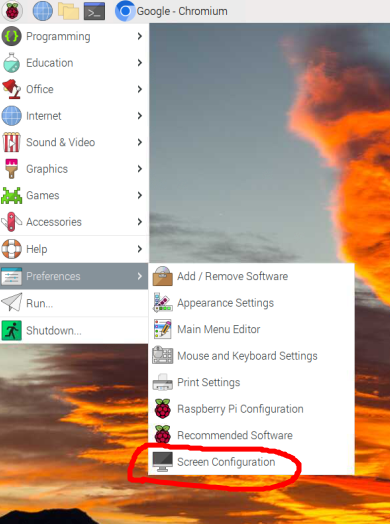
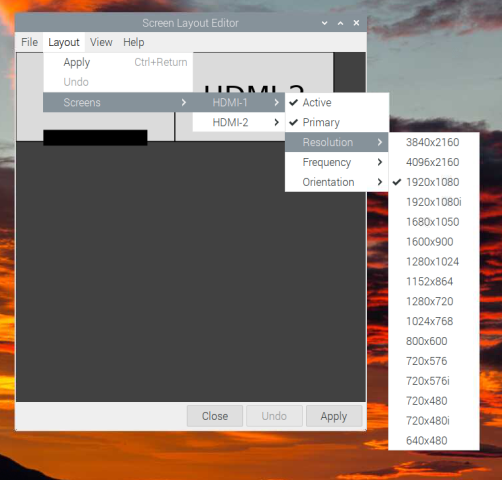
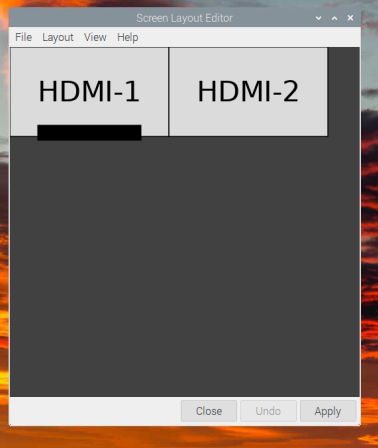
Internet Access
Its always advised to use ethernet which will give you access out of the box as wifi can be flakey sometimes depending on how far your router is. But wifi instructions are below
- On keyboard click ALT + F4 or ALT + FN + F4. This will close the browser window
- Click on the top right corner network button and select your wifi and then enter your password.
- Its also worth unhiding characters to avoid any mistakes
- Then just restart your PI via Start button -> Shutdown -> Reboot
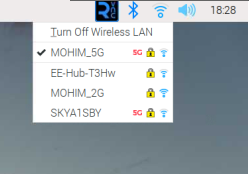
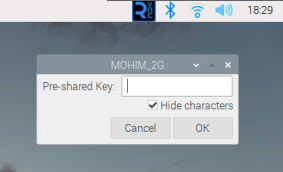
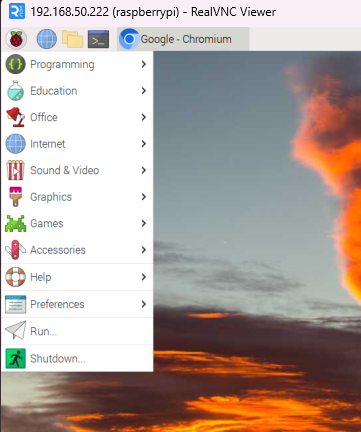
Enable VNC to locally access your PI
VNC Viewer is the best tool to access your PI remotely provided its connected to the internet. Note this is for personal use only. You can skip this step if you already have vnc enabled
On the keyboard click ALT + F4 OR ALT + FN + F4
Enable VNC Mode (If you got it from us then it will usually be at the top right corner already enabled). You can then access install VNC Viewer and access it using the ip address below. Your username and password will be provided by your developer. Note you need to be on the same wifi network for this to work.
Then just restart your PI via Start button -> Shutdown -> Reboot
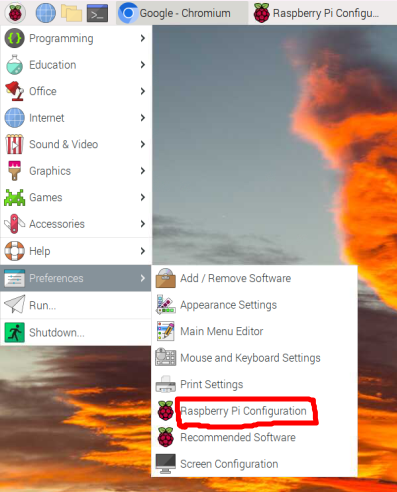
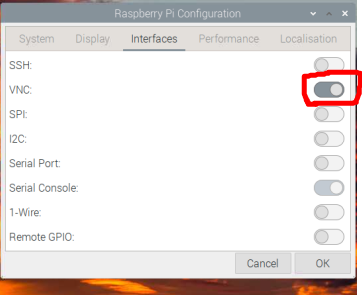
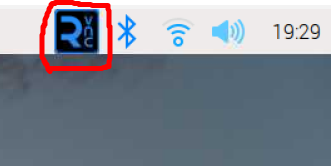
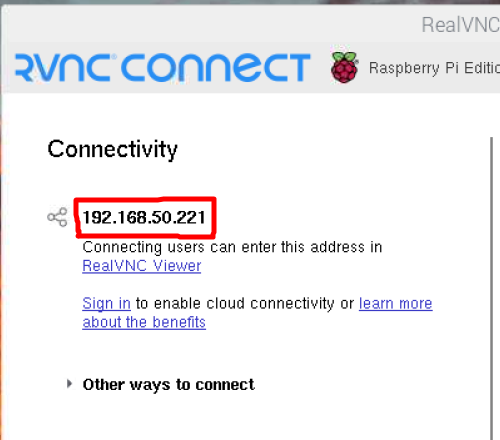
Enable VNC to remotely access your PI from anywhere
Once you have VNC enabled as per above you can register by clicking on sign in from the below box, register an account on vnc viewer’s website and download vnc viewer and log in. You can then remotely control your PI
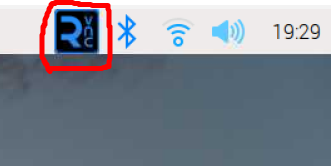
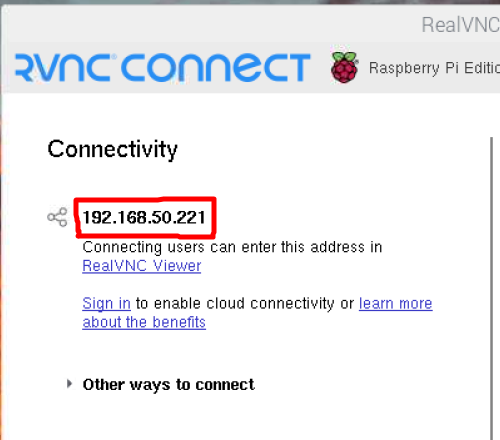
Edit Dashboard URL
- On keyboard click ALT + F4 or ALT + FN + F4. This will close the browser window
- Double click the dashboard.txt file on the primary monitor desktop
- Edit the urls as needed. Note only change the urls/website links nothing else
- File -> Save -> Confirm Save again
- Then just restart your PI via Start button -> Shutdown -> Reboot

